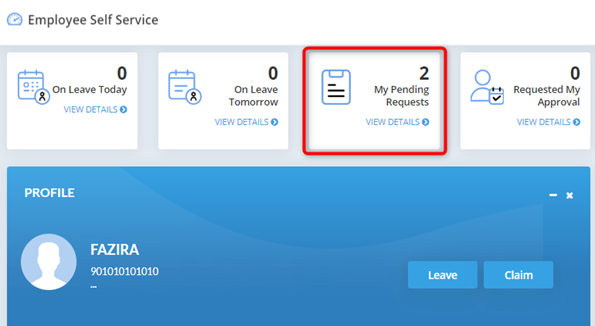There are three options to apply new leave;
i. From
employee self service portal, you can click on ![]() (plus sign), then select on Leave.
(plus sign), then select on Leave.
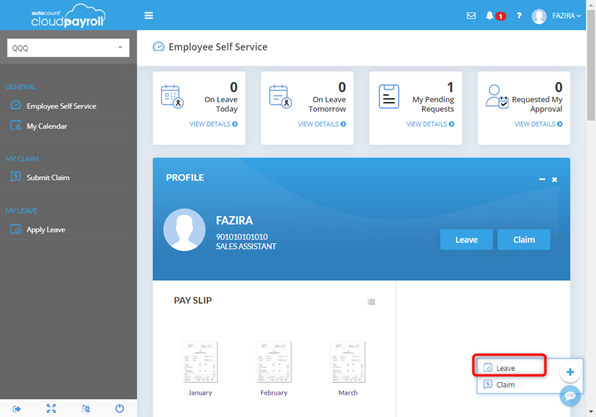
OR
ii. From Profile, can directly click on Leave button.
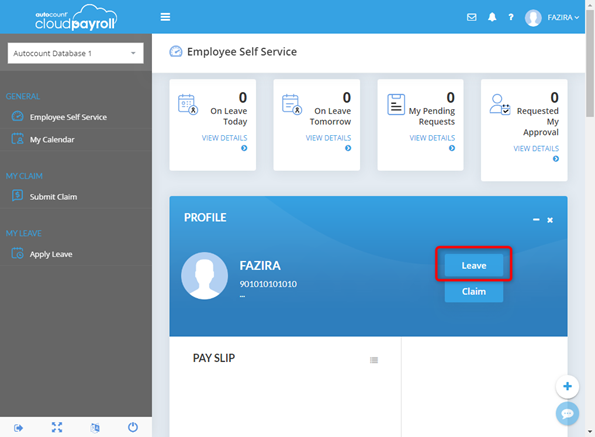
OR
iii. From employee dashboard, you can click on Apply Leave button on the left side.
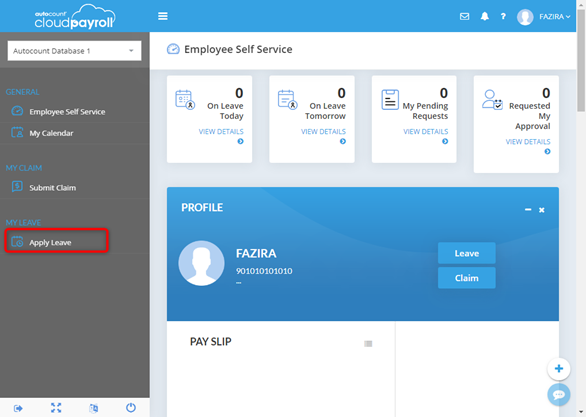
Then following Apply Leave listing screen will be prompted.
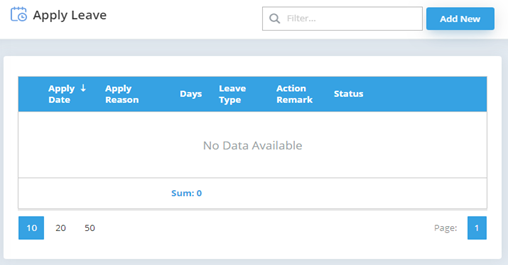
• Add New: To apply new leave
FULL DAY LEAVE
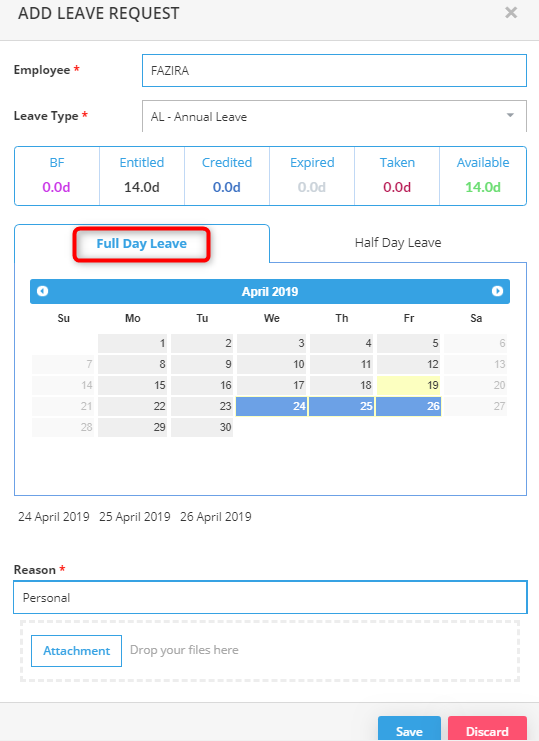
Leave type: Select type of leave. Example, AL – Annual Leave
Calendar: Select date for apply leave
Reason: Fill in the reason for applying leave
Attachment: Can attach file in the system
Save: To save and apply the leave
Discard: To discard and exit the apply leave
HOURLY LEAVE
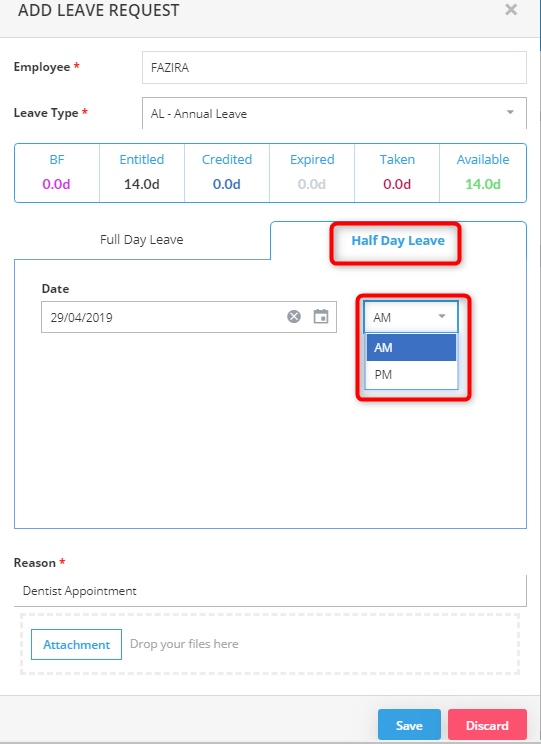
Leave type: Select type of leave. Example, AL – Annual Leave
Date: Select date for apply leave, and select either AM/PM session
Reason: Fill in the reason for applying leave
Attachment: Can attach file in the system
Save: To save and apply the leave
Discard: To discard and exit the apply leave
Employee dashboard will be updated.
Pending Leave Request will be displayed at the dashboard.