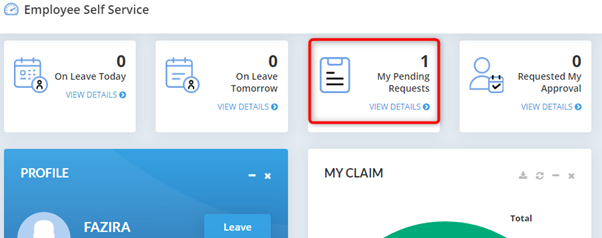There are three options to apply new claim;
i.
From employee self-service portal, you can click on ![]() (plus sign),
then select on Claim.
(plus sign),
then select on Claim.
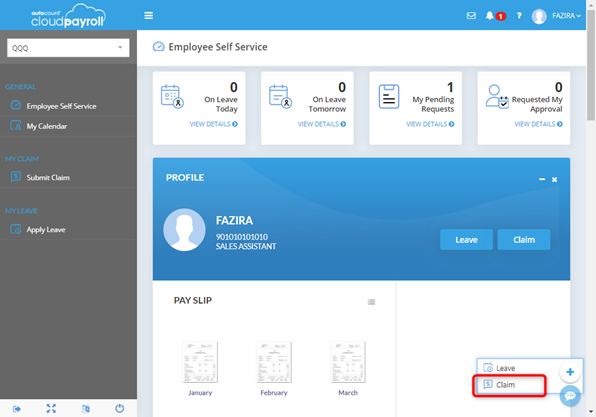
OR
ii. From Profile, can directly click on Claim button.
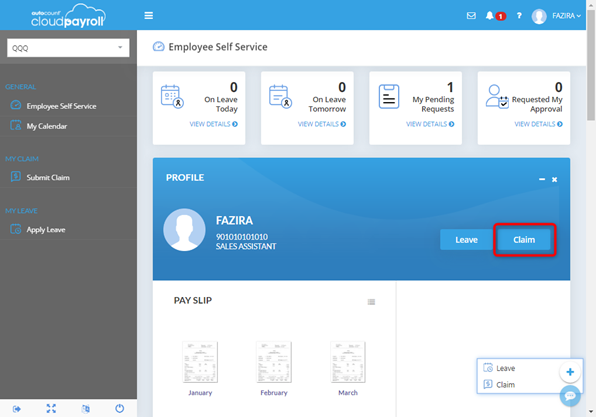
OR
iii. From employee dashboard, you can click on Submit Claim button on the left side.
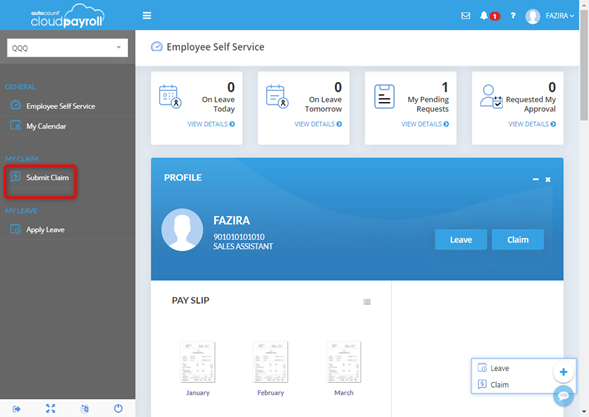
Then following Apply Leave listing screen will be prompted.
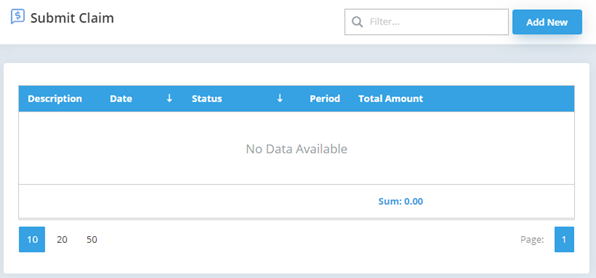
• Add New: To submit new claim
The following Add New Claim screen will be prompted. Fill in all the required information.
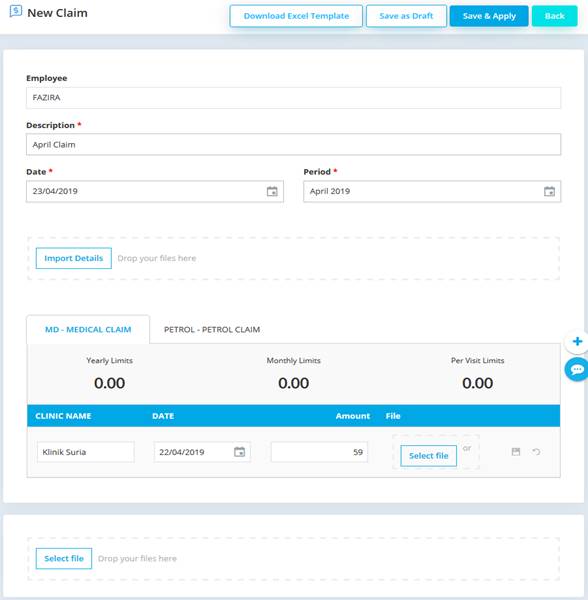
• Enter Description for the claim request
• Select Date (current date is auto update)
• Select claim Period
• Select correctly the Claim Type tab (example here is MD – Medical Claim or Petrol – Petrol Claim)
• Enter the claim details respectively (Clinic Name | Date | Amount | File)
• Attachment can be upload by click on Select File or drag & drop the files (in attachment area)
OR
You can also use excel template to add claim details which is much easier.
Click on Download Excel Template button to download excel template.
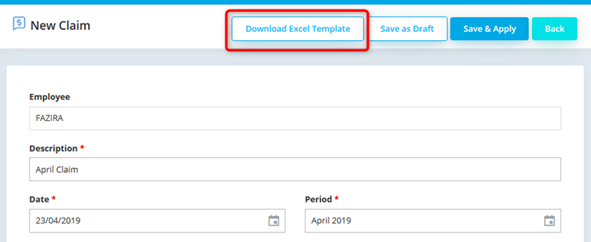
Open the Excel File and fill in your claim details.
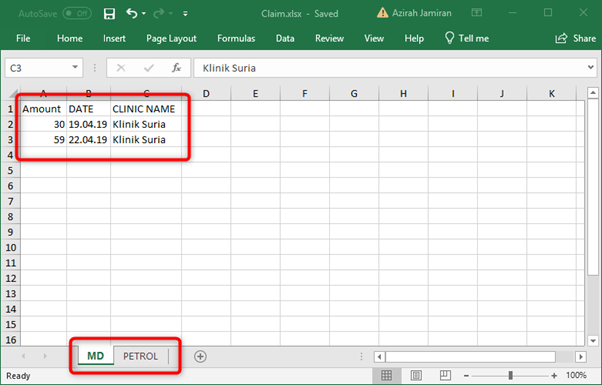
• Enter required detail (Amount | DATE | CLINIC NAME)
• The sheet name is representing the Claim Type and can be submitted in one excel template.
Click on Import Details button to select excel file or you can just drag and drop you file.
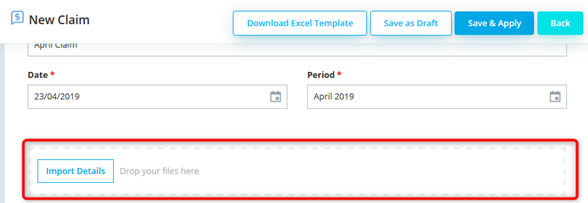
• Click on Import Details or drag your files to the import details area.
Claim details will be updated as per below.
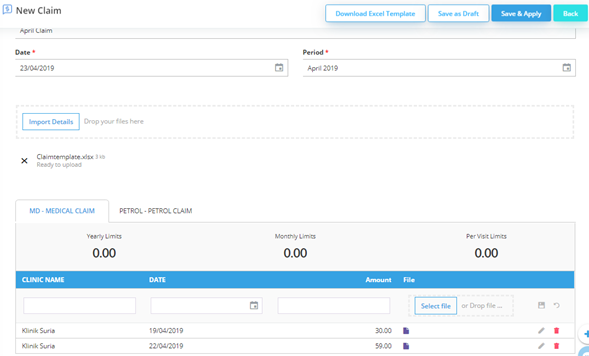
• User has options to Save as Draft, if want to save transaction without submitting yet
• Or directly Save an Apply
After Save & Apply, employee dashboard will be updated.