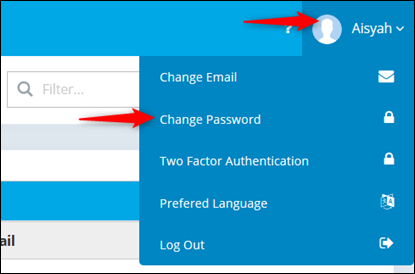There are two places where you can maintain a new user.
(i) User Maintenance.
From the main screen, click on User Maintenance.
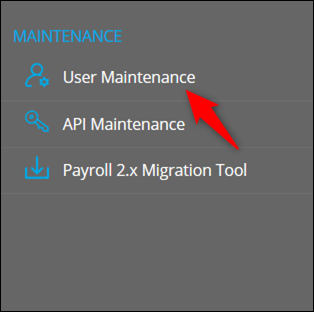
The following screen will be prompted and company listing will be shown.
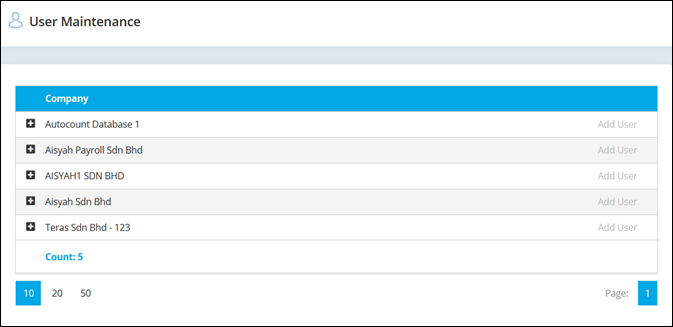
From the company listing, click on Add User button to add new user.
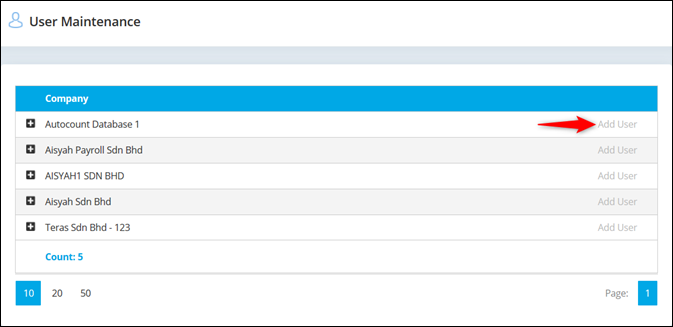
Create New
Select Create New to create new user.
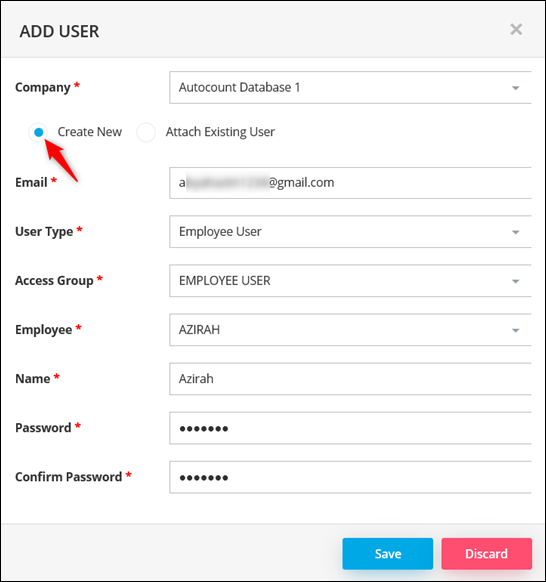
OR
Attach Existing User
Select Attach Existing User to attach to registered user
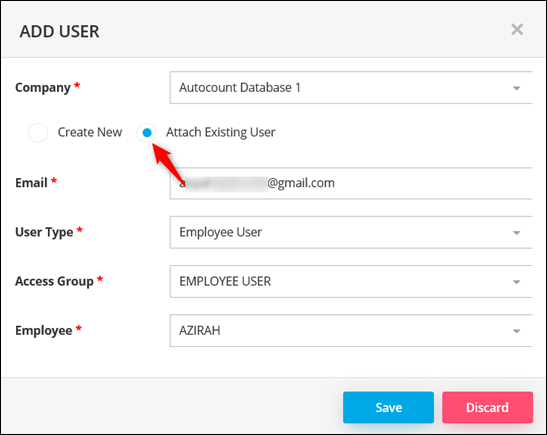
After saved, user will receive confirmation email.
Click on Confirm your email button.
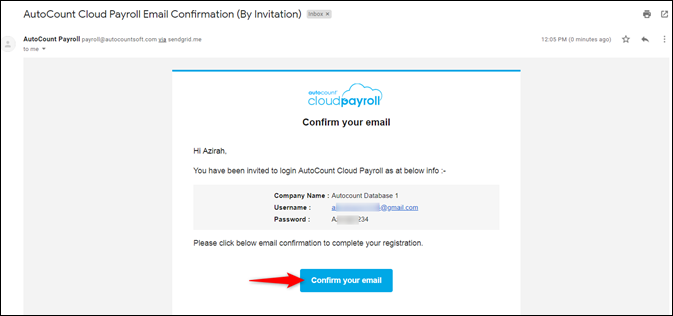
Your browser will automatically open the following screen. You may click on Login button to login.
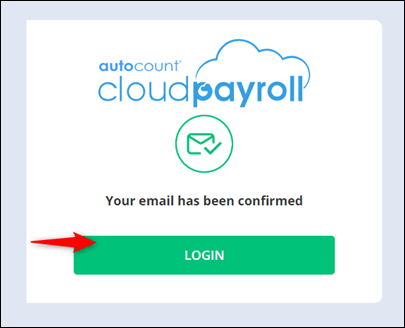
(ii) Invite Users
Go to Tools > User Setting > Invite Users
The following Invite User screen will be prompted.
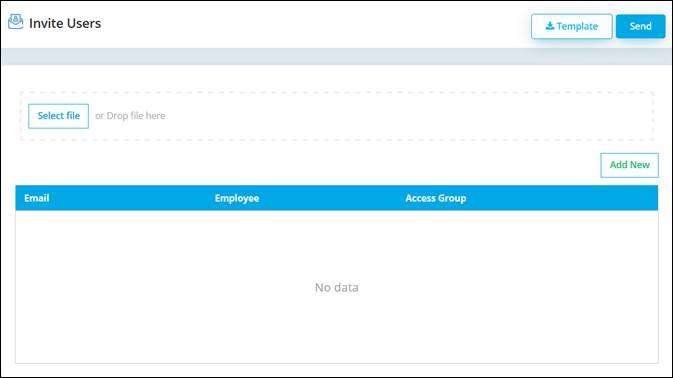
Click on Add New button to add new user.
Key in email, link to created employee and set the access group. Then you may click on save icon and Send.
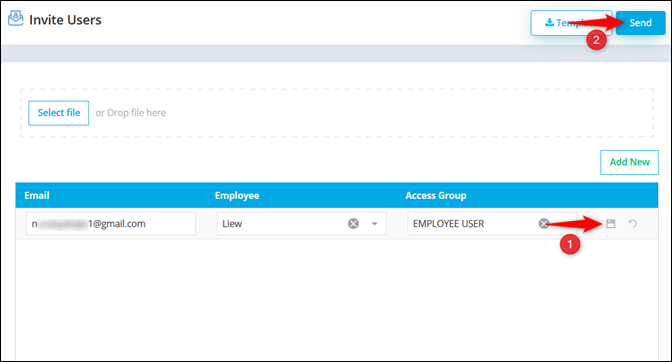
Use Excel Template
You may also use excel template to add user which is much easier.
Click on Template button to download excel template.
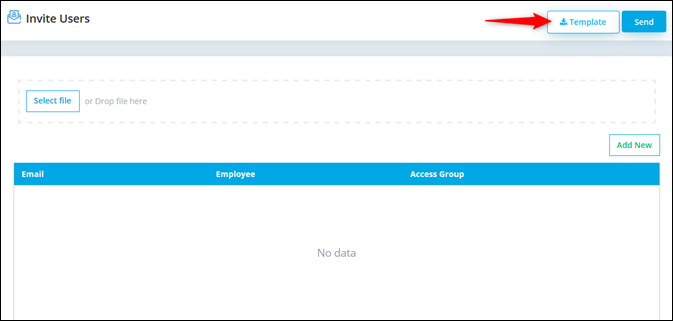
Open the excel file in edit mode, key in user email address, employee code and access group as per below.
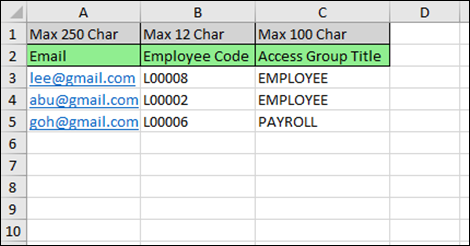
Click Select File to select excel file to upload you may just drag and drop it into the system. Click Send button to send invitation.
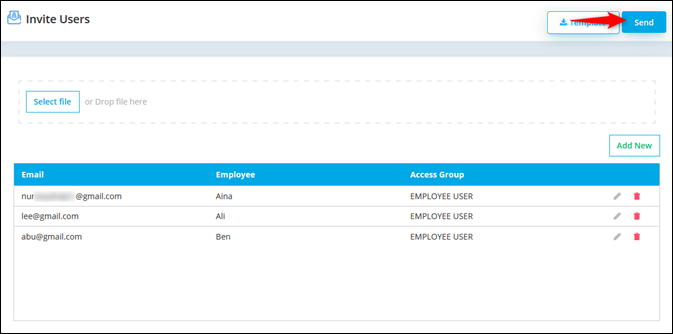
User(s) will receive the following email.
Proceed to confirm email by clicking on Confirm your email button.
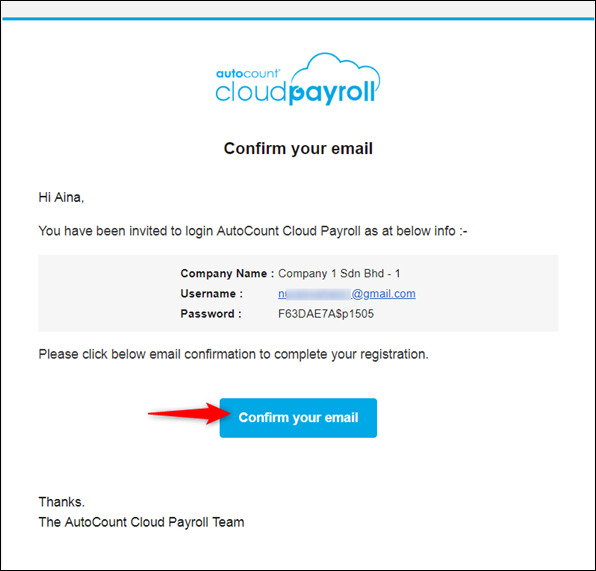
Your browser will automatically open the following screen. You may click on Login button to login.
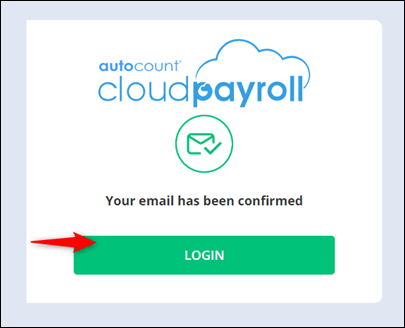
Kindly use temporary password created by system for first time login.
Password can be change at your account at the top right corner of your screen.