

Here you may use import function which is much easier to maintain few settings (i.e. Branch, Employee Group, EPF Table & Previous Payroll Transaction).
Go to Options > Excel import
The following screen will be prompted. Go to Templates tab to download excel template.
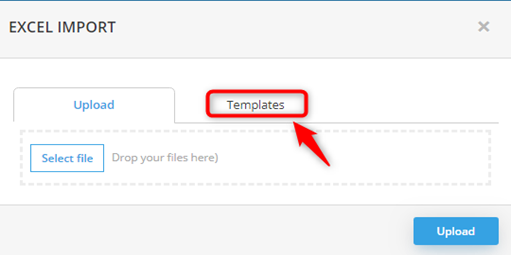
Click on the item to download the template (i.e. click on Branch to download the Branch Maintenance template).
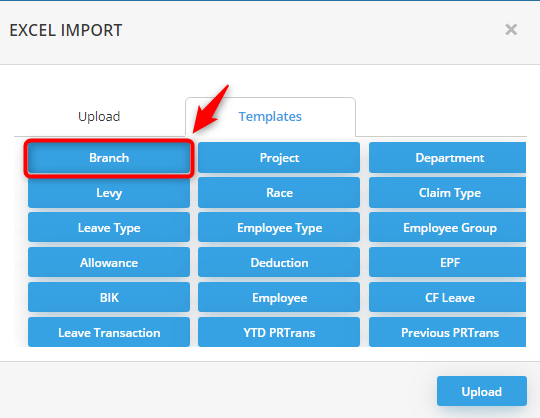
Open the excel file and fill in the information accordingly.
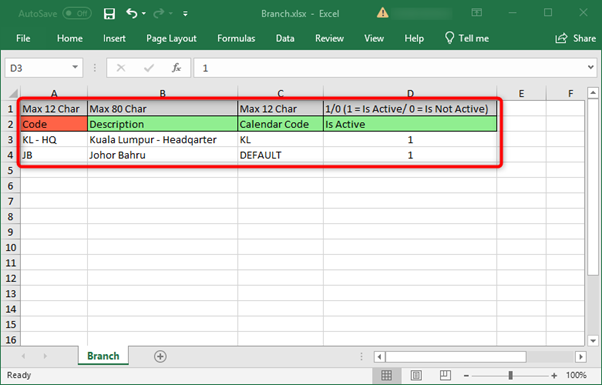
To upload the excel file, return to Excel Import screen and go to Upload tab.
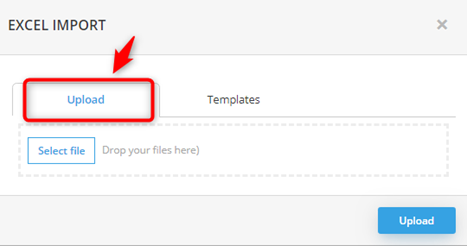
Select File: to select file from your device
Drop your files here: you can drag and drop the excel file from somewhere else
Before upload, you can see your file Ready to upload, then you can click on Upload.
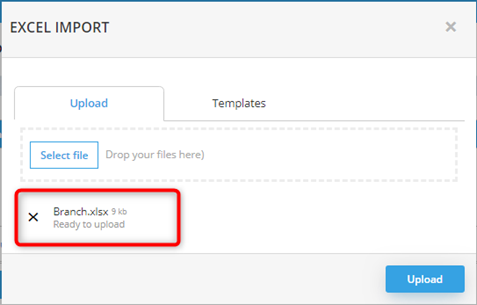
Upload: to upload file to the system
The following screen will be prompted.
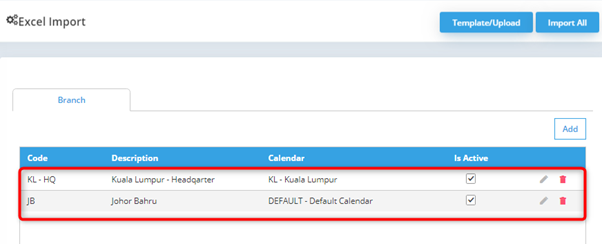
Branch details are added. You may check it before proceeding to save it.
Template/Upload: will show again the upload and template screen.
Import All: To import all details showing in the screen.
Add: to add in row in the details